class: center, middle, inverse, title-slide # Polishing plots --- background-image: url(https://raw.githubusercontent.com/allisonhorst/stats-illustrations/master/rstats-artwork/ggplot2_masterpiece.png) background-size: 450px background-position: 50% 90% ## graphics for communication We have mostly been focused on **exploratory data analysis** - i.e.; used plots as tools for exploration <br> After you understand your data, you need to **communicate** your understanding to others. --- ## `ggplot2` provides defaults ... - but every aspect of the plot can be changed - colors are controlled through **scales** - **themes** control presentation of non-data elements --- class: inverse ## Outline <br> ### 1. labels & annotations ### 2. ggplot2 scales ### 3. scales & color choices ### 4. themes --- ## Adding labels You add labels with the `labs()` function. - Labels that can be modified include: - `x` - `y` - `title` - `subtitle` - `caption` - `color` <br> Other methods of modifying labels: - `ggtitle(main, subtitle)`: plot title & subtitle - `xlab()`, `ylab()`: axes titles --- ## Adding labels ```r ggplot(mpg, aes(displ, hwy)) + geom_point(aes(color = class)) + labs(title = "Fuel efficiency generally decreases with engine size", subtitle = "Two seaters (sports cars) are an exception because of their light weight", caption = "Data from fueleconomy.gov", x = "Engine displacement (L)", y = "Highway fuel economy (mpg)", colour = "Car type") ``` 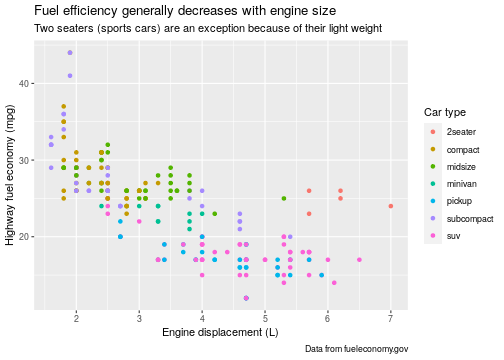<!-- --> --- ## Adding text Use `geom_text()` or `geom_label()` to label interesting observations. ```r best_in_class <- mpg %>% group_by(class) %>% dplyr::filter(row_number(desc(hwy)) == 1) ggplot(mpg, aes(displ, hwy)) + geom_point(aes(colour = class)) + geom_text(aes(label = model), data = best_in_class) ``` 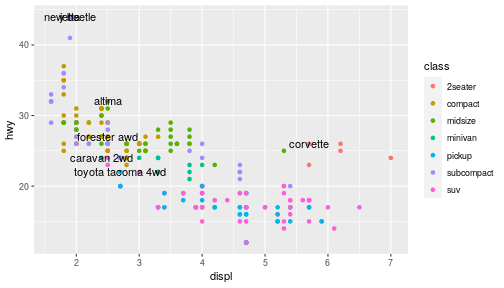<!-- --> ??? **Example**: pull out the most efficient car in each class with dplyr, and then label it on the plot: --- ## Adding text ```r ggplot(mpg, aes(displ, hwy)) + geom_point(aes(colour = class)) + geom_point(size = 3, shape = 1, data = best_in_class) + ggrepel::geom_label_repel(aes(label = model), data = best_in_class) ``` 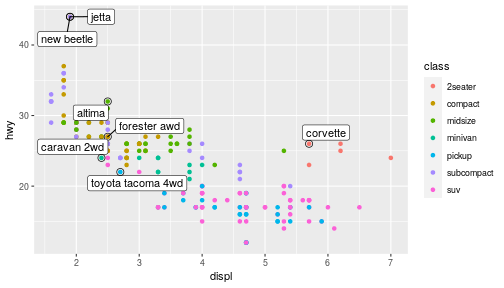<!-- --> --- ## Annotations An **annotation** is a separate layer that doesn't connect to other elements in the plot and is used to add fixed elements to a data visualization The `annotate()` function creates an annotation layer - arguments include `geom`, and positions (`x`, `y`, `xmin`, `ymin`, etc.) --- ## Example ```r p <- ggplot(mpg, aes(displ, hwy)) + geom_point(data = dplyr::filter(mpg, manufacturer == "subaru"), colour = "orange", size = 3) + geom_point() p ``` 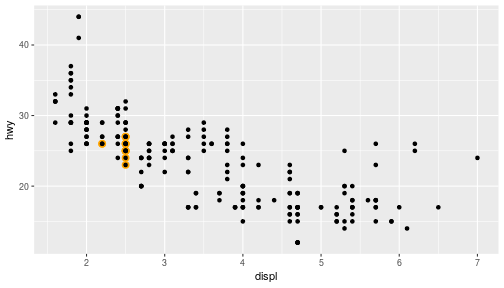<!-- --> --- ## Adding annotations ```r p + annotate(geom = "curve", x = 4, y = 35, xend = 2.65, yend = 27, curvature = .3, arrow = arrow(length = unit(2, "mm"))) + annotate(geom = "text", x = 4.1, y = 35, label = "subaru", hjust = "left") ``` 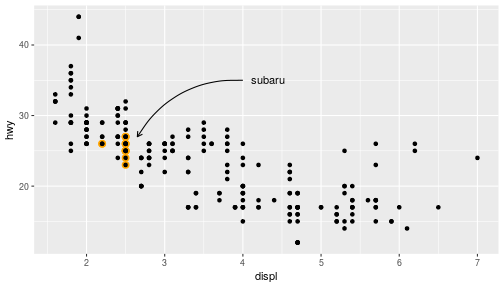<!-- --> --- ## Scales **Recall**: Scales control the details of how data values are translated to visual properties. - Every aes value has a corresponding family of scales functions - `scale_{aes}_*()`, e.g. `scale_x_continuous()` - Values of the `*` depend on the aes - These scale functions have many arguments including: - `name`: label of the axis/legend - `breaks`: numeric positions of breaks on axes/legends - `labels`: labels of the breaks on axes/legends - `limits`: continuous axis limits - `expand`: padding around data - `na.value`: what to do with missings - `trans`: continuous transformations of data - `guide`: function to create guide/legend - `date_breaks`: breaks for date variables --- ## Scales for axes .pull-left[ `scale_x_*()`, `scale_y_*()` - continuous - discrete - binned - log10 - sqrt - date - datetime - reverse ] .pull-right[ ] --- ## Scales for color - Colors are controlled through scales `scale_colour_discrete` (`scale_colour_hue`) and `scale_colour_continuous` (`scale_colour_gradient`) are the default choices for factor variables and numeric variables - we can change parameters of the default scale, or we can change the scale function .pull-left[ `scale_color_*()`, `scale_fill_*()` - manual - continuous - brewer/distiller/fermenter - gradient/gradient2/gradientn - steps - viridis ] --- ## Continuous color scales Default continuous colour scheme ```r p1 <- ggplot(mpg, aes(x = displ, y = hwy, colour = cyl)) + geom_point() ``` ```r p1 + scale_colour_continuous() ``` 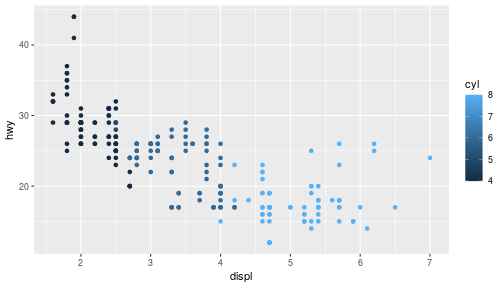<!-- --> --- ## Discrete Color Scales Default discrete colour scheme ```r p2 <- ggplot(mpg, aes(x = displ, y = hwy, colour = factor(cyl))) + geom_point() ``` ```r p2 + scale_colour_discrete() ``` 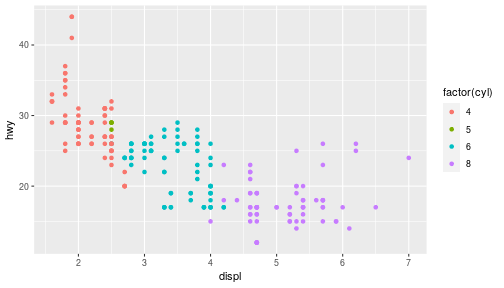<!-- --> --- ## Color and Fill - Area geoms (barcharts, histograms, polygons) use `fill` to map values to the fill color - only discrete color scales can be used: `scale_fill_hue`, `scale_fill_brewer`, `scale_fill_grey`, ... - most general: `scale_fill_manual(..., values)` - `values` is a vector of color values. - At least as many colors as levels in the variable have to be listed <br> **Color Values**: - can be defined as a hex value or a name of a color - [R colors pdf](http://www.stat.columbia.edu/~tzheng/files/Rcolor.pdf) --- ## Colour gradients **Sequential schemes**: `scale_colour_gradient(..., low = "#132B43", high = "#56B1F7", space = "Lab", na.value = "grey50", guide = “colourbar")` - colors can be specified by hex code, name or through rgb() - gradient goes from low to high - that should match the interpretation of the mapped variable <br> **Divergent schemes**: `scale_colour_gradient2(..., low = muted("red"), mid = "white", high = muted("blue"), midpoint = 0, space = "Lab", na.value = "grey50", guide = "colourbar")` - midpoint is value of the ‘neutral’ color gradient2 is a divergent color scheme - best matches a variable that goes from large negative to zero to large positive (or below mean, above mean) --- ## Discrete color schemes **Manually created**: `scale_color_hue (..., h = c(0, 360) + 15, c = 100, l = 65, h.start = 0, direction = 1, na.value = "grey50")` - uses hue, chroma and luminance (=value) - each level of a variable is assigned a different level of h **ColorBrewer**: `scale_colour_brewer(..., type = "seq", palette = 1, direction = 1)` - brewer schemes are defined in RColorBrewer (Neuwirth, 2014) palettes can be specified by name or index - see also http://colorbrewer2.org/ (Brewer et al 2002) --- ## All brewer schemes ```r library(RColorBrewer) display.brewer.all() ``` 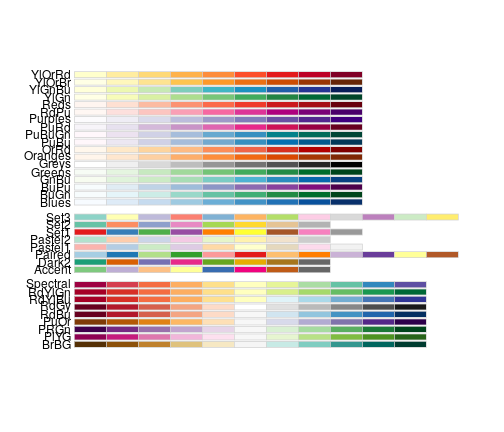<!-- --> --- background-image: url(https://www.datanovia.com/en/wp-content/uploads/dn-tutorials/ggplot2/figures/030-ggplot-colors-wes-anderson-color-palettes-r-1.png) background-size: 325px background-position: 85% 75% ## Predefined ggplot color palettes .pull-left[ The most commonly used color scales, include: - Viridis color scales <br>[[viridis package](https://cran.r-project.org/web/packages/viridis/vignettes/intro-to-viridis.html)] - Colorbrewer palettes [[RColorBrewer package](http://colorbrewer2.org/)] - Scientific journal color palettes [[ggsci package](https://cran.r-project.org/web/packages/ggsci/vignettes/ggsci.html)] - Wes Anderson color palettes [[wesanderson package](https://github.com/karthik/wesanderson/blob/master/README.md)] <br/><br/> For the most extensive list I've found, look [here](https://github.com/EmilHvitfeldt/r-color-palettes) ] --- ## Legends The **guide** or **legend** connects non-axis aesthetics in the data visualization like color and size to the data The `guides()` function controls all legends by connecting to the aes. - `guide_colorbar()`: continuous colors - `guide_legend()`: discrete values (shapes, colors) - `guide_axis()`: control axis text/spacing, add a secondary axis - `guide_bins()`: creates "bins" of values in the legend - `guide_colorsteps()`: makes colorbar discrete --- ## Themes The **theme** describes the appearance of the plot, such as the background color, font size, positions of labels, etc. <br> Specific themes: - `theme_grey()`: default - `theme_bw()`: white background, gray gridlines - `theme_classic()`: looks more like base R plots - `theme_void()`: removes all background elements, all axes elements, keeps legends --- ## theme Examples ```r p <- ggplot(mpg, aes(x = displ, y = cty, colour= factor(class))) + geom_point() ``` .pull-left[ ```r p + theme_grey() ``` 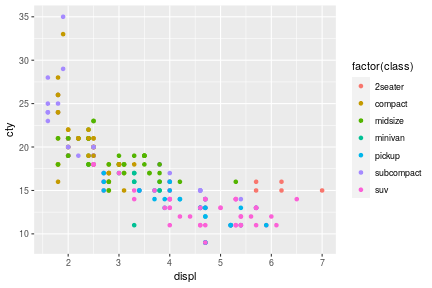<!-- --> ] .pull-right[ ```r p + theme_minimal() ``` 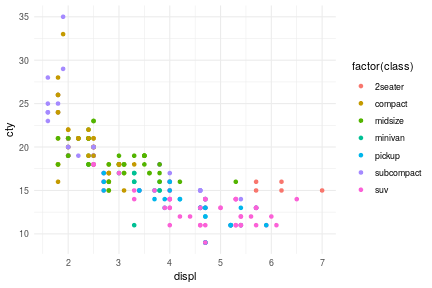<!-- --> ] --- ## theme Examples ```r p <- ggplot(mpg, aes(x = displ, y = cty, colour= factor(class))) + geom_point() ``` .pull-left[ ```r p + theme_light() ``` 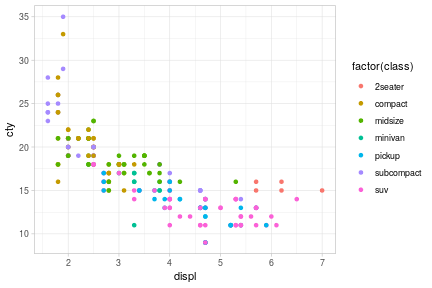<!-- --> ] .pull-right[ ```r p + theme_dark() ``` 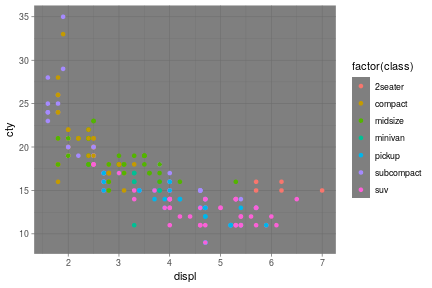<!-- --> ] --- ## More themes ```r library(ggthemes) ``` .pull-left[ ```r p + theme_excel() ``` 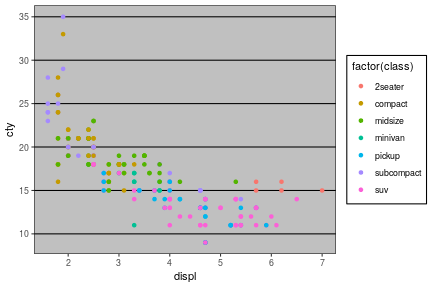<!-- --> ] .pull-right[ ```r p + theme_fivethirtyeight() ``` 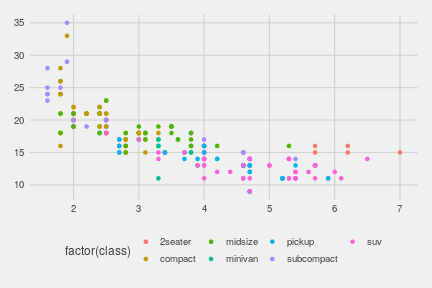<!-- --> ] --- ## Theme customization The `theme()` function can modify any non-data element of the plot. - adjust the appearance every "non-data element" of the viz - fonts, background, text positioning, legend appearance, facet appearance, etc. <br> **Rule of thumb**: when changing an element that shows data, use aes() and scales. Otherwise, use themes. --- ## Elements of themes - **Line elements**: axis lines, minor and major grid lines, plot panel border, axis ticks background color, etc. - **Text elements**: plot title, axis titles, legend title and text, axis tick mark labels, etc. - **Rectangle elements**: plot background, panel background, legend background, etc. <br/> There is a specific function to modify each of these three elements : - `element_line()` to modify the line elements of the theme - `element_text()` to modify the text elements - `element_rect()` to change the appearance of the rectangle elements - `element_blank()` to draw nothing and assign no space --- ## Elements of themes - Axis: `axis.line`, `axis.text.x`, `axis.text.y`, `axis.ticks`, `axis.title.x`, `axis.title.y` - Legend: `legend.background`, `legend.key`, `legend.text`, `legend.title` - Panel: `panel.background`, `panel.border`, `panel.grid.major`, `panel.grid.minor` - Strip (facetting): `strip.background`, `strip.text.x`, `strip.text.y` <br/> For a complete overview see `?theme` --- ## Changing elements manually - to change an element add the theme function and specify inside: ```r ggplot(mpg, aes(x = manufacturer)) + geom_bar() + theme(axis.text.x = element_text(angle=90, vjust=0.5, hjust=1)) ``` 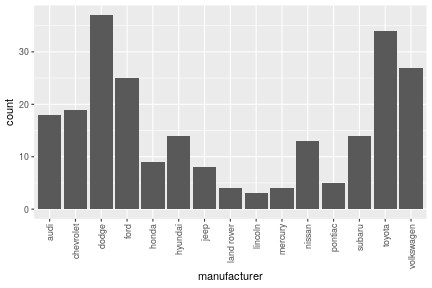<!-- --> --- ## Saving your Work We can save the results of a plot to a file (as an image) using the `ggsave()` function: ```r iris_plot <- ggplot(data = iris, aes(x = Sepal.Width, y = Sepal.Length, color = Species)) + geom_point() + scale_color_manual(values = c("turquoise3", "green3", "darkorchid2")) + theme(legend.position = "bottom", legend.background = element_blank()) iris_plot ``` 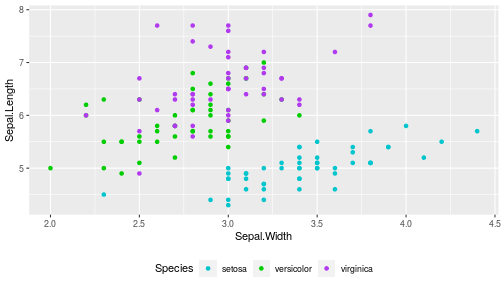<!-- --> ```r ggsave("iris-scatter.png", plot = iris_plot) ``` --- ## Resources - reference/document: http://ggplot2.tidyverse.org/reference/ - RStudio cheat sheet for [ggplot2](https://www.rstudio.com/wp-content/uploads/2015/03/ggplot2-cheatsheet.pdf) - Artwork by [@allison_horst](https://twitter.com/allison_horst?ref_src=twsrc%5Egoogle%7Ctwcamp%5Eserp%7Ctwgr%5Eauthor) - Some material borrowed from [Sam Tyner](https://sctyner.github.io/user20-proposal.html)'s ggplot2 workshop